A list of five online tool
A list of five online tool that can help make your online course management and instruction better. While there are many options out there, we’ve selected our top five favorites below. The article also includes helpful information and links to further resources in case you’d like to learn more about each tool.
1) Skype:
While Skype is a very useful online tool tool for communicating with online students, it has many features that make it especially helpful as a platform for online classes. For example, you can use the chat function to communicate with students outside of class.
Record your lectures and post them on the discussion board for students to review, and connect your computers so they can share screens.
2) Padlet:
Padlet is a useful online tool tool for creating virtual boards or walls to post important class information, reminders, and questions. You can choose whether people can post anonymously or not, so it’s great for getting everyone involved in discussions and asking questions outside of class time.
The tool is also very flexible, allowing you to add anything from images and videos to text boxes.
3) Google Docs:
The collaborative nature of Google Docs makes it perfect for online classes and online tool and also enables you to easily share and edit documents with your students. They can even leave comments on specific parts of a document so you can quickly get their feedback.
4) Canvas:
Canvas is a learning management system that is specifically designed with online courses & online tool in mind. It has a host of features to help facilitate the process, including an interactive grade book, surveys, and announcements.
5) Edmodo:
Edmodo is a social learning & online tool platform that provides online classes with a host of great features. You can post assignments, share files and links, communicate in the teacher-student chat box, and more. It also allows students to download class material for offline use on their mobile devices.
Which they can view when they don’t have internet access.
One of the most common complaints about online education that we hear is that it does not foster the same kind of interaction as a classroom setting.
One way around this obstacle is to bring in technology so students can connect and their instructor through various means such as chat, email, text messaging, video-conferencing, etc.
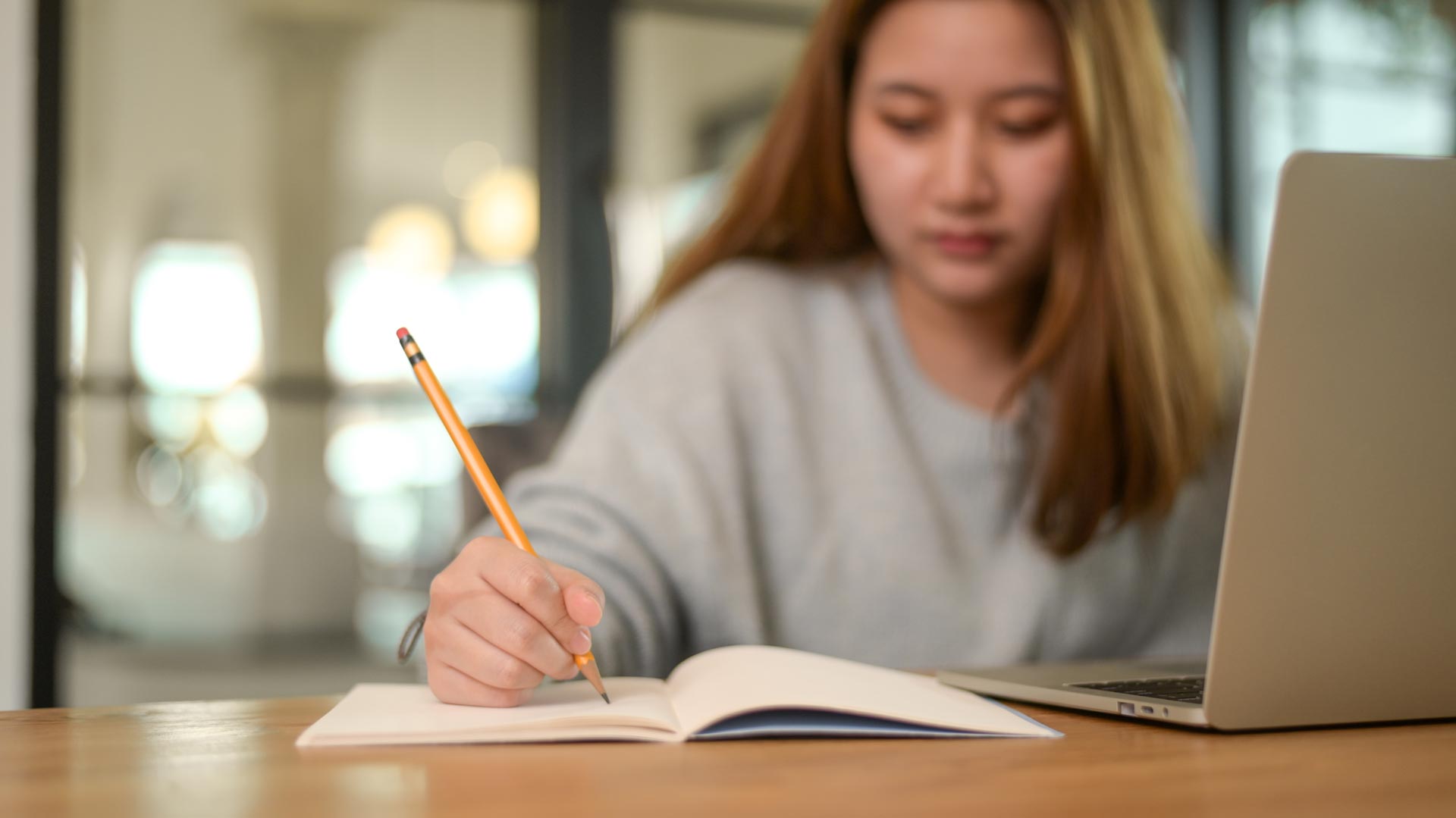
Another way is to use technology that helps create a virtual space similar to a classroom, such as Google Hangouts and Adobe Connect.
However, there is one technology that we think offers the most promise:
Zoom
Zoom, which you can download for free here. There are several ways in which zoom differs from other technologies. The first difference is how it works. Zoom is a cloud-based technology, meaning that users connect via the internet.
The person initiating the zoom session creates a virtual room and invites all participants to enter the room so they can communicate with each other via voice chat or video conferencing. Once in the virtual room, you have several options for connecting.
You can work with just the people in your zoom session or you can open up your camera and display it to anyone who is watching (similar to Google Hangouts). This means that if you are speaking on zoom, everyone on your zoom will be able to see you.
Another great part of Zoom is that it allows for white boarding during presentations.
You can also share files.
Zoom also has a thing called “Zoom Rooms” which is another great tool for online education. Zoom Rooms allows you to set up a virtual room where you can have people in your zoom session watch a presentation or lecture, share the screen with others in the zoom session.
And upload files to the virtual room so students can access it from anywhere.
Zoom also allows you to see everyone’s cursor and allows people in your zoom session to share their screen so they can do presentations together without having to have one person give a presentation while others watch.
The technology is great for both Windows and Mac, but it works best with the Safari browser. You can also install Zoom on your iPad or iPhone for use with the biographer app.
The best part is that it’s free! There are both desktop versions and mobile versions of this software.
But, what if you’re in an online class? What do zoom tools have to offer you? In my experience as a student in online classes, I’ve found that they offer me more camaraderie with my classmates and the instructor.

In an online class, you can’t tell if people are having trouble typing or filling out a worksheet because they’re partially obstructed by their monitor. With Zoom, you can see everyone’s full-screen, so you can tell who’s having trouble.
If there are any questions about what to do on the worksheet, now everyone can see them being asked by their classmates?
Many online instructors have used video tools during class, especially for instruction in new software programs or techniques that students might not be familiar with. A zoom is a great tool for this because you don’t have to worry about the bandwidth of the connection when it comes to video conferencing.

